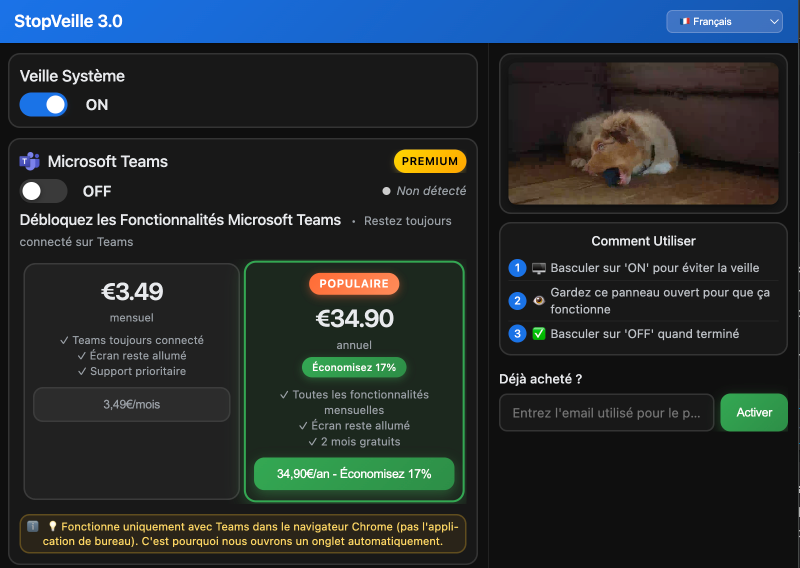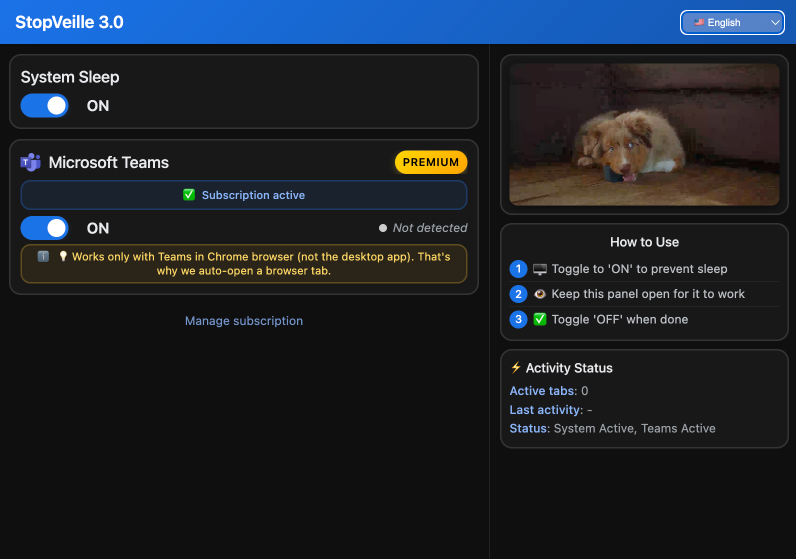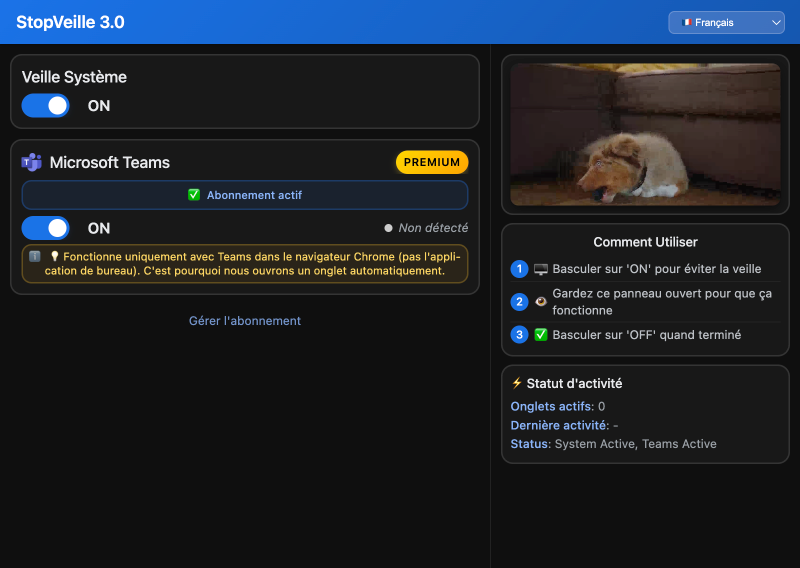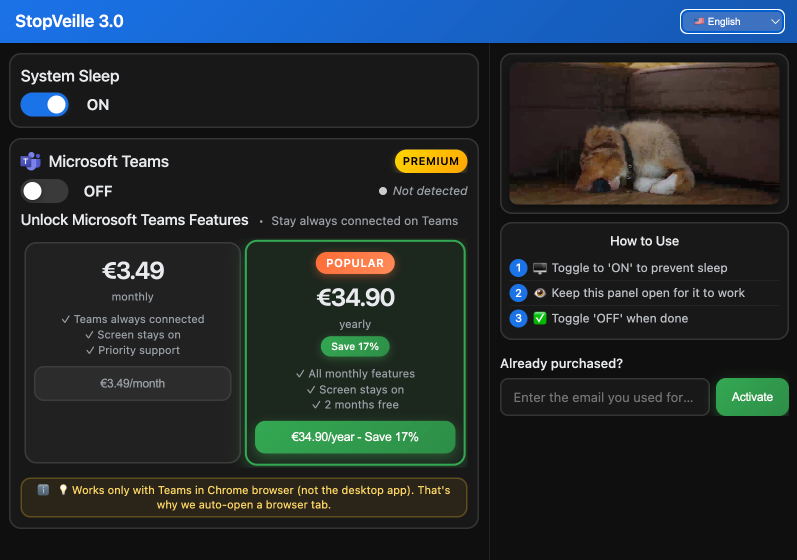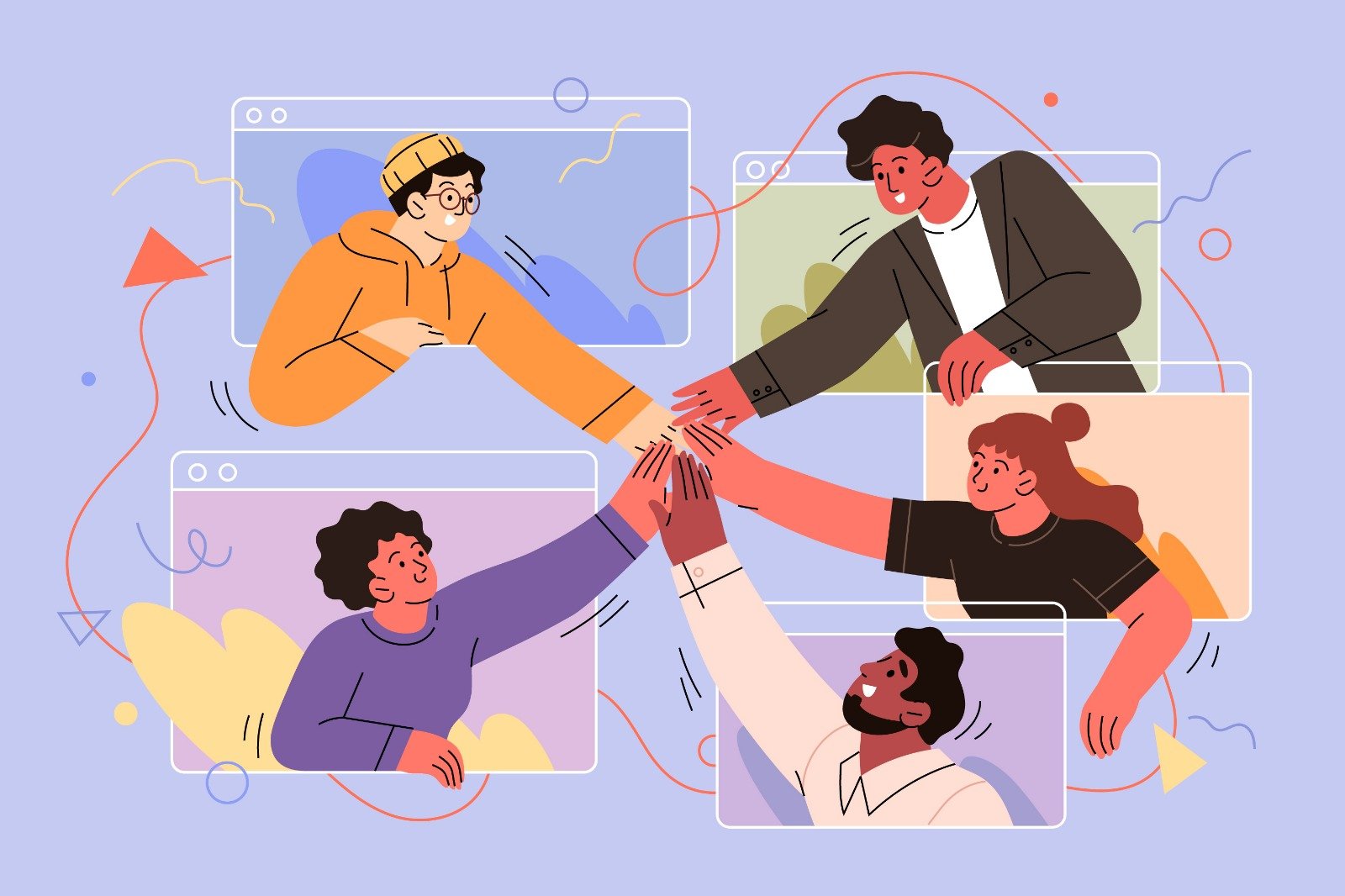How to Use StopVeille
with Microsoft Teams
Follow this simple 6-step guide to configure StopVeille and maintain your green (available) status on Microsoft Teams automatically.